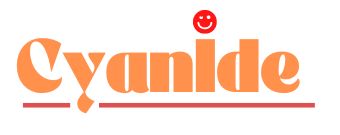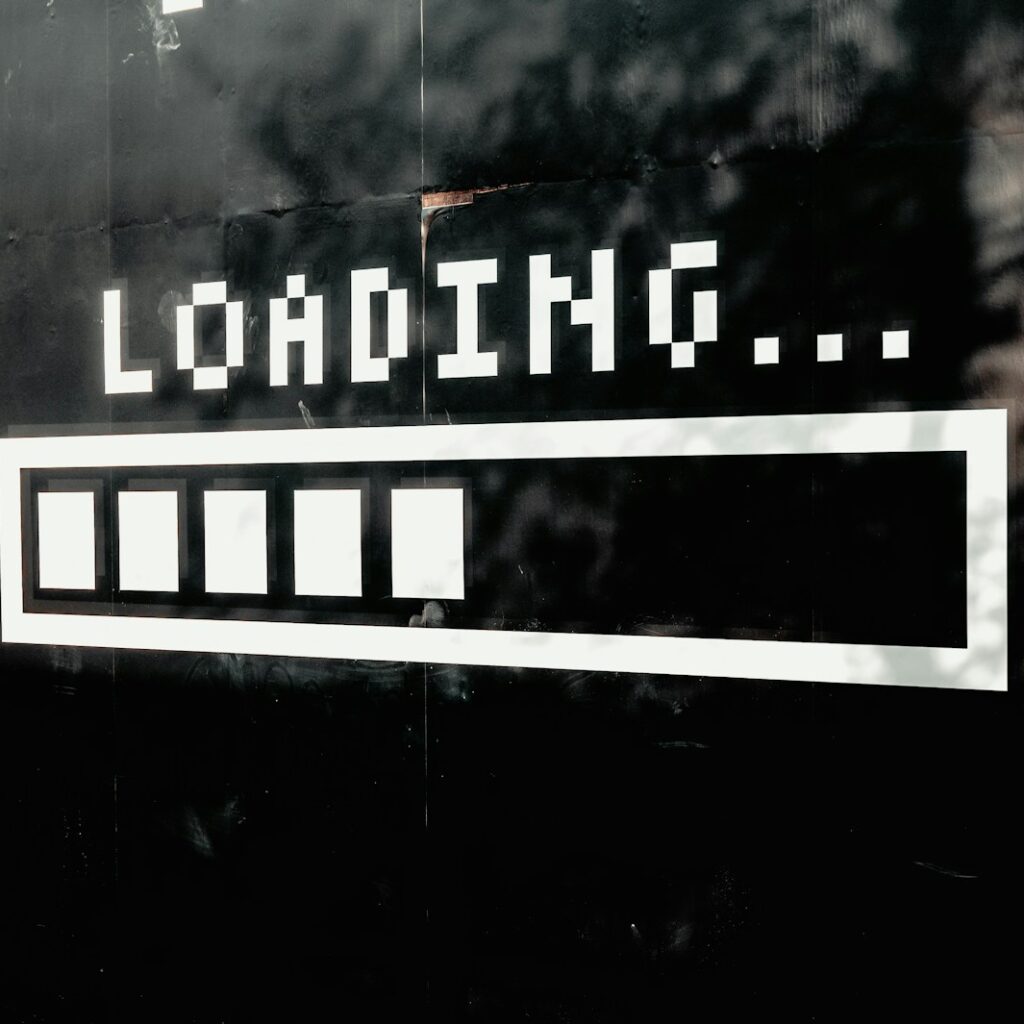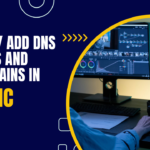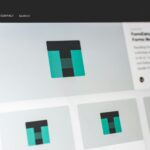Introduction to Website Speed and Performance
In the digital age, the speed of your website is more than just a convenience for users; it’s a cornerstone of your site’s success. Slow loading times not only frustrate visitors but also negatively impact your site’s search engine optimization (SEO) rankings. Search engines like Google prioritize fast-loading sites in their search results because they provide a better experience for users. This is why understanding and improving your website speed is crucial.
Caching is one of the most effective strategies to enhance website performance. It involves storing copies of files or data in a temporary storage location (cache) so that they can be accessed more quickly. For WordPress sites, caching can significantly reduce load times, making your site more user-friendly and likely to retain visitors.
Deep Dive into WordPress Caching
Caching might seem complex at first, but it’s essentially about making your website faster by storing parts of it in a temporary location. This means that when a user visits your site, it doesn’t have to load from scratch every time. Instead, parts of your site that don’t change frequently (like your header, footer, and static pages) are stored and can be quickly retrieved.
In the context of WordPress, there are several types of caching, each serving different purposes:
- Browser Caching: Stores website resources on the visitor’s local computer. This means that when a user revisits your site, only new or changed content needs to be downloaded from the internet, speeding up the process.
- Server Caching: Involves storing website data on the server. This can be done in various ways, including page caching, object caching, and database query caching, each optimizing different aspects of the website’s performance.
- WordPress Caching: This refers to plugins or solutions specifically designed for WordPress that can help in implementing browser and server caching, among other features, tailored for WordPress structure and workflows.
Understanding these types will help you choose the right caching solutions for your WordPress site, improving its speed and performance.
Comprehensive Guide to WordPress Cache Plugins
WordPress cache plugins play a vital role in improving the performance and speed of your website. They simplify the process of implementing caching, making it accessible even for those without technical expertise. Here’s a detailed look at some of the top WordPress cache plugins:
Each plugin offers unique features and may be more suitable for different types of websites. It’s important to understand the pros and cons of each to select the best one for your needs.
Step-by-Step Setup Guides
Setting up a caching plugin properly is crucial for achieving the best performance. Below, I’ll provide a step-by-step guide for setting up some of the most popular WordPress caching plugins:
WP Rocket Setup
- Installation: Purchase WP Rocket, download the plugin from your account, and upload it to your WordPress site under Plugins > Add New > Upload Plugin.
- Configuration: Upon activation, WP Rocket automatically applies basic caching settings, including page caching, gzip compression, and browser caching.
- Advanced Options: Dive into the settings to enable lazy loading for images, minification for CSS and JS files, and database optimization for periodic cleanups.
WP-Optimize Setup
- Installation: Download and install WP-Optimize from the WordPress plugin repository.
- Running It: Navigate to WP-Optimize > Database, and run a scan. It will suggest unnecessary data to remove.
- Caching Settings: Go to the Cache tab, enable page caching, and configure additional settings as needed.
W3 Total Cache Setup
- Installation: Install the plugin from the WordPress repository.
- General Settings: Enable Page Cache, Minify (if your theme and plugins are compatible), and Database Cache.
- Browser Cache: Enable this to set HTTP headers to reduce server load and decrease response time.
Each plugin will have different setup requirements. Always back up your website before making significant changes like installing a new plugin.
Performance Optimization Beyond Caching
While caching is vital, it’s not the only way to speed up your WordPress site. Consider these additional strategies:
- Image Optimization: Use tools or plugins to compress images without losing quality. This reduces their file size, speeding up load times.
- Database Optimization: Regularly clean your database to remove unnecessary data like trashed posts, spam comments, and old revisions.
- Reduce Plugin Bloat: Deactivate and delete any plugins you don’t use. More plugins mean more code to load and more database queries, which can slow down your site.
- CDN (Content Delivery Network): Use a CDN to distribute your content across multiple servers worldwide, reducing the distance between the server and the user and speeding up your site for international visitors.
- Minification and Concatenation: Minify HTML, CSS, and JavaScript files to reduce their size. You can also concatenate them (combine multiple files into one) to reduce the number of HTTP requests.
Advanced Caching Techniques
For those looking to take their caching to the next level, consider these advanced techniques:
- Object Caching: Stores database query results so that the next time a piece of data is needed, it can be served from the cache rather than being recalculated.
- Mobile Caching: Create separate cache files for mobile devices, ensuring a faster experience for mobile users.
- User Role-Based Caching: Customize how different types of users experience cached content, useful for sites with user logins and memberships.
Case Studies and Real-Life Examples
Including real-life examples can significantly enhance the credibility and usefulness of your guide. Here are some illustrative case studies:
- E-commerce Success: A mid-sized e-commerce site struggled with page load times, affecting customer satisfaction and conversion rates. After implementing WP Rocket and optimizing images, their average page load time dropped from 5 seconds to under 2 seconds, leading to a noticeable increase in sales and reduced bounce rates.
- Blog Improvement: A popular blog experienced slow loading times during peak traffic hours. By utilizing W3 Total Cache and integrating a CDN, the site’s performance improved drastically, allowing for smoother traffic spikes and enhanced user experience.
- Agency Portfolio: A web design agency optimized their portfolio site using LiteSpeed Cache and saw their site speed score improve from 70 to 95 on Google PageSpeed Insights, resulting in higher search engine rankings and more client inquiries.
These examples demonstrate how different caching strategies and plugins can address various issues, leading to improved performance and business outcomes.
Caching with Managed WordPress Hosting
Many managed WordPress hosting services offer built-in caching solutions tailored for WordPress. This can be a great alternative or complement to standalone caching plugins. Here’s what you need to know:
- Built-in Caching: Hosting services like WP Engine, SiteGround, and Bluehost provide their own caching mechanisms, which are often optimized for their specific server environments.
- Pros and Cons: While these built-in solutions are convenient and can be highly effective, they may offer less customization than standalone plugins. Evaluate your needs and whether your hosting’s caching capabilities meet them.
- Combining Caching Solutions: In some cases, you can use a plugin in conjunction with your host’s built-in caching, but this requires careful configuration to avoid conflicts that can negate caching benefits.
Understanding the caching options provided by your hosting service can help you make informed decisions about the best strategies for your site.
Plugin Compatibility and Best Practices
Compatibility and best practices are essential to ensure that your caching solutions work effectively without disrupting your site’s functionality:
- Testing: Always test new plugins in a staging environment before applying them to your live site to avoid potential issues.
- Updates: Keep plugins, themes, and WordPress core updated to maintain compatibility and security.
- Compatibility Checks: Before installing a caching plugin, check for known compatibility issues with other plugins or themes you are using.
- Best Practices: Follow plugin documentation and best practices for settings and configurations. When in doubt, consult with a professional or reach out to plugin support forums for guidance.
By adhering to these guidelines, you can ensure that your caching strategy enhances your site’s performance without introducing new problems.
FAQs and Common Concerns
Addressing common questions and concerns can help demystify caching for your readers:
- Will caching affect website changes?: Caching can delay updates from appearing immediately. However, most caching plugins provide options to clear the cache, ensuring that recent changes are visible.
- Is caching necessary for all websites?: While almost all sites can benefit from caching, the impact varies based on site size, traffic, and content type.
- Can caching hurt SEO?: Properly implemented caching improves site speed, which is a positive ranking factor for SEO. However, misconfigured caching can lead to issues like outdated content showing to users.
By addressing these FAQs, you can help your readers better understand and implement caching solutions.
Conclusion and Recommendations
In conclusion, effectively implementing caching on your WordPress site can significantly improve its performance, user experience, and SEO rankings. Whether you choose a standalone plugin or a managed hosting solution, the key is to select the right options for your specific needs and to monitor and adjust as necessary.
We recommend starting with a well-reviewed caching plugin that matches your technical skill level and site requirements. Regularly monitor your site’s performance, and don’t be afraid to experiment with different settings and solutions to find what works best.
Resources and Further Reading
Provide your readers with links to additional resources, tutorials, and forums where they can learn more about caching and WordPress performance optimization. This could include official plugin documentation, WordPress.org forums, and reputable blogs in the WordPress community.
Comments and Community Feedback
Encourage your readers to share their own experiences, recommendations, and questions in the comments section. This can help build a community of practice and provide additional insights and solutions.
Updates and Trends
Commit to regularly updating your guide with the latest information, plugins, and trends in WordPress caching. Technology and best practices evolve, and keeping your content current will help maintain its value and relevance.