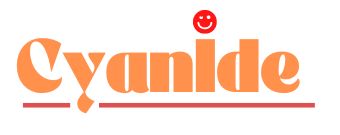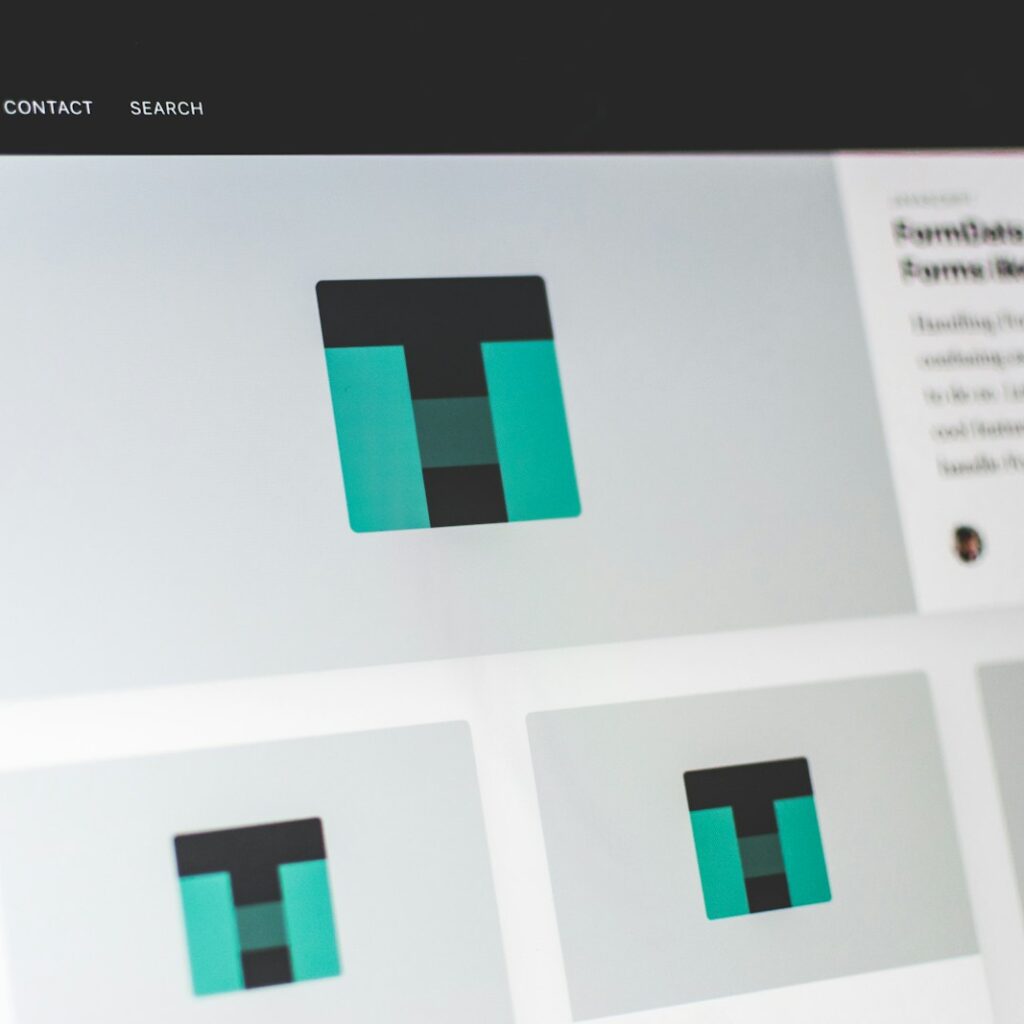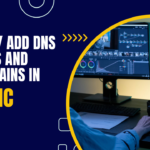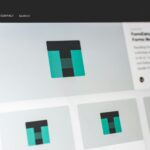In today’s fast-paced digital world, website speed is crucial. Images are often the biggest culprits behind slow loading times, impacting user experience and search engine ranking. This is where image optimization comes in – a process of reducing image file sizes without sacrificing significant quality. Optimized images load faster, leading to happier visitors, better SEO performance, and ultimately, a more successful website.
This article dives deep into the world of WordPress image optimization plugins, providing you with the top 10 contenders and everything you need to choose the perfect one for your website. We’ll also explore the benefits of image optimization, guide you through optimizing existing images, and share additional tips for a well-rounded image optimization strategy.
Importance of Image Optimization for WordPress Websites
Images are essential for any WordPress website. They enhance visual appeal, break up text content, and improve user engagement. However, large, unoptimized images can significantly slow down your website. Here’s why image optimization is crucial:
- Faster Loading Times: Optimized images load quicker, resulting in a smoother user experience. Studies show that even a slight delay in loading times can lead to increased bounce rates and lost conversions.
- Improved SEO: Search engines like Google prioritize websites that load quickly. By optimizing your images, you can improve your website’s SEO ranking and attract more organic traffic.
- Enhanced User Experience: Nobody enjoys waiting for images to load. Faster loading times keep visitors engaged and improve the overall user experience of your website.
- Reduced Bandwidth Usage: Optimized images require less bandwidth to load, which can be beneficial for users with limited data plans and website owners on shared hosting plans.
Top 10 WordPress Image Optimization Plugins
Now that you understand the importance of image optimization, let’s explore the top 10 WordPress plugins that can help you achieve this goal:
- Smush (by WPMU DEV)
Smush is a popular and user-friendly plugin from the renowned WPMU DEV team. It offers both automatic and bulk image optimization with lossless compression, meaning you can optimize images without any noticeable quality loss.
- Features:
- Automatic optimization for newly uploaded images
- Bulk optimization for existing images in your media library
- Lossless compression to maintain image quality
- Integrates with popular page builders like Gutenberg and WP Bakery Page Builder
- Optional lazy loading to defer image loading until they come into view
- CDN integration with WPMU DEV’s CDN service (paid plans)
- Pros: Easy to use, integrates seamlessly with WordPress, offers both automatic and bulk optimization, free plan with basic features.
- Cons: Limited features on the free plan, paid plans required for some advanced features like CDN integration.
- ShortPixel Image Optimizer
ShortPixel Image Optimizer is another popular option that offers multiple compression levels and the ability to convert images to WebP and AVIF formats, which are known for their superior compression capabilities.
- Features:
- Multiple compression levels (Lossless, Lossy, and Very Lossy) to balance quality and file size reduction
- Bulk image optimization
- Conversion to WebP and AVIF formats (paid plans)
- Integrates with popular image galleries and sliders
- Pros: Multiple compression options, WebP and AVIF conversion (paid plans), free plan with limited credits.
- Cons: Limited free credits, higher quality compression options require paid plans.
- EWWW Image Optimizer
EWWW Image Optimizer provides a comprehensive set of features, including both lossless and lossy compression options, along with a convenient backup system for your original images.
- Features:
- Lossless and lossy compression options
- Bulk image optimization
- Backup system to restore original images
- Integrates with popular content delivery networks (CDNs)
- Detailed optimization reports
- Pros: Provides both lossless and lossy compression.
- Cons: Interface can be slightly complex for beginners, backup system might use additional storage space.
- Imagify
Imagify boasts an unlimited compression quota (with paid plans) and offers a user-friendly interface for easy image optimization.
- Features:
- Unlimited image compression (paid plans)
- Lossless and lossy compression options
- Automatic optimization for new uploads
- Bulk optimization for existing images
- Integrates with popular SEO plugins like Yoast SEO
- Pros: Unlimited compression with paid plans, easy to use interface, integrates with SEO plugins.
- Cons: Free plan has a limited image quota, higher quotas require paid subscriptions.
- Optimus
Optimus focuses on “smart optimization,” analyzing each image and applying the most suitable compression technique. It also offers support for Retina images, ensuring high quality on high-resolution displays.
- Features:
- Smart image optimization for optimal compression
- Lossless and lossy compression options
- Bulk image optimization
- Retina image support
- Integrates with popular eCommerce platforms like WooCommerce
- Pros: Smart optimization for efficient compression, Retina image support, integrates with eCommerce platforms.
- Cons: Free plan has limited image credits, higher quotas require paid subscriptions.
- Compress JPEG & PNG Images by TinyPNG
TinyPNG offers a simple and free solution for image optimization. While it doesn’t integrate directly with WordPress, it’s a great option for those who want to optimize images before uploading them.
- Features:
- Simple drag-and-drop interface for image optimization
- Lossless compression for JPEG and PNG images
- Free plan with a limited number of images per month
- Paid plans for higher quotas
- Pros: Very easy to use, free plan with basic functionality, good option for pre-upload optimization.
- Cons: Limited features compared to dedicated WordPress plugins, requires manual upload and download for optimization.
- Imsanity
Imsanity stands out by focusing primarily on resizing images. This is particularly beneficial for photographers or websites with large numbers of user-uploaded images that might not require complex optimization techniques.
- Features:
- Automatic image resizing based on predefined dimensions
- Bulk image resizing
- Integrates with popular gallery plugins
- Pros: Ideal for resizing large numbers of images, integrates with gallery plugins.
- Cons: Limited functionality compared to all-in-one optimization plugins, doesn’t offer advanced compression options.
- reSmush.it
reSmush.it takes a cloud-based approach to image optimization, leveraging powerful servers to handle the compression process. It offers a free tier with limited credits.
- Features:
- Cloud-based image optimization
- Lossless and lossy compression options
- Bulk image optimization
- Free tier with limited credits
- Paid plans for higher quotas and faster processing
- Pros: Cloud-based processing for potentially faster optimization, free tier available.
- Cons: Relies on internet connection for optimization, free tier has limitations, higher quotas require paid plans.
- Kraken Image Optimizer
Kraken Image Optimizer provides a robust solution with bulk optimization capabilities and detailed reports on the compression achieved for each image. Paid plans offer higher quotas and faster processing.
- Features:
- Lossless and lossy compression options
- Bulk image optimization
- Detailed optimization reports
- Integrates with popular project management tools like Asana
- Free tier with limited credits
- Pros: Detailed optimization reports, integrates with project management tools, free tier available.
- Cons: Free tier has limitations, higher quotas and faster processing require paid plans.
- WP Compress
WP Compress offers a well-rounded set of features, including multi-site compatibility and lazy loading functionality to further improve website performance.
- Features:
- Lossless and lossy compression options
- Bulk image optimization
- Multi-site compatibility
- Lazy loading for images
- Integrates with popular caching plugins
- Pros: Multi-site compatibility, lazy loading functionality, integrates with caching plugins.
- Cons: Might have a steeper learning curve compared to some other options, some advanced features might require configuration.
Benefits of Image Optimization
Investing time and effort into image optimization offers a multitude of benefits for your WordPress website:
- Increased Website Traffic: Faster loading times lead to better search engine ranking, which translates to more organic traffic.
- Improved Conversion Rates: A seamless user experience with faster loading times can significantly improve conversion rates, whether it’s for online sales, email signups, or any other desired action.
- Enhanced Brand Reputation: A fast and responsive website reflects positively on your brand image, creating a better first impression for visitors.
- Reduced Server Load: Optimized images require less server resources to process and deliver, improving overall website performance and scalability.
- Cost Savings: Websites with high bandwidth usage might be on expensive hosting plans. Image optimization can help reduce bandwidth consumption, potentially leading to cost savings.
Choosing the Right Image Optimization Plugin
- Free vs Paid Plans: Consider your budget and image optimization needs. Many plugins offer free plans with limited features, while paid plans unlock additional functionalities and higher quotas.
- Ease of Use: If you’re a beginner, prioritize plugins with a user-friendly interface and clear instructions.
- Integrations: Choose a plugin that integrates with other plugins or services you already use, such as SEO plugins, page builders, or content delivery networks (CDNs).
- Customer Support: Reliable customer support can be helpful if you encounter any issues during setup or usage.
Optimizing Existing Images
Once you’ve chosen your ideal plugin, it’s time to optimize your existing images. Most plugins offer a “bulk optimization” feature that allows you to select multiple images from your media library and optimize them with a single click. Here’s a general workflow:
- Install and activate your chosen image optimization plugin.
- Navigate to the plugin’s settings page. Here, you might be able to configure compression settings, choose optimization levels, or set up automatic optimization for new uploads.
- Go to your WordPress media library.
- Select the images you want to optimize. You can use the checkboxes to select individual images or use the “Select All” option for bulk optimization.
- Locate the bulk optimization button. This button might be labeled differently depending on the plugin you’re using, but it’s typically found within the media library interface.
- Click the bulk optimization button. The plugin will process your images and display the results, including the original and optimized file sizes.
Additional Tips for Image Optimization
Here are some additional tips to further enhance your image optimization strategy:
- Use descriptive filenames: Give your images descriptive filenames that include relevant keywords. This helps with SEO and makes it easier to manage your media library.
- Resize images before uploading: If you know the desired dimensions for your images on your website, resize them before uploading to WordPress. This can significantly reduce file size without needing plugin optimization.
- Consider Lazy Loading: Lazy loading is a technique that delays the loading of images until they come into view on the screen. This can improve website performance, especially for pages with a lot of images. Many image optimization plugins offer built-in lazy loading functionality.
FAQ
- What is image optimization?
Image optimization is the process of reducing the file size of images without sacrificing significant quality. This helps websites load faster and improves user experience and SEO ranking.
- How does image optimization affect SEO?
Search engines like Google prioritize websites that load quickly. Optimized images contribute to faster loading times, which can improve your website’s search engine ranking.
- Do I need to pay for an image optimization plugin?
Many image optimization plugins offer free plans with basic features. These might be sufficient for small websites with low image volume. Paid plans typically unlock additional features, higher optimization quotas, and faster processing speeds.
- Will image optimization affect image quality?
Lossless compression techniques aim to reduce image file size without any noticeable quality loss. Lossy compression techniques can slightly reduce quality, but the trade-off can be worthwhile for significant file size reduction. Most plugins allow you to choose the compression level that best suits your needs.
- How often should I optimize my images?
You should optimize your images before uploading them to your website. You can also periodically re-optimize existing images, especially if you’ve made significant changes to your website design or image formats have evolved (like WebP and AVIF).
Conclusion
Image optimization is a crucial aspect of maintaining a fast and user-friendly WordPress website. By utilizing the right plugins and following best practices, you can ensure your images load quickly, enhance SEO performance, and create a positive user experience for your visitors. Remember, consistent image optimization is key to a well-rounded website optimization strategy. Take advantage of the free or paid image optimization plugins available and watch your website’s performance.